502 Bad Gateway
For my educator friends who have access to Google Slides, but do not have access to PowerPoint, this post is for you. Since Google Slides does not have the animation that makes the Splats become transparent, the Splat! reveal does not work in Slides. Now – with these materials – it will. I’ve rewritten the first 20 Splat! lessons and the first 20 Fraction Splat! lessons with a different method so they will now include the reveal when using Google Slides.
The content of the lessons is the same as the original lessons.
Visit these links to see the original videos about how to use the Splat! and the Fraction Splat! slides.
Quick Note: The file sharing power of Google Drive is impressive and highly useful. However, for the purposes of sharing these resources, I need to use a method that I can personally maintain, update and support – and I’ve learned that the best way to provide resources from my blog is through the download links and the sign-up forms.
I hope you enjoy these Splats! formatted to work in Google Slides!
Splat Through 10
How many dots are under the Splat?
SPLAT 1.1 – numbers through 10 (Google Slides compatible version)
SPLAT 1.2 – numbers through 10 (Google Slides compatible version)
SPLAT 1.3 – numbers through 10 (Google Slides compatible version)
SPLAT 1.4 – numbers through 10 (Google Slides compatible version)
SPLAT 1.5 – numbers through 10 (Google Slides compatible version)
Splat Through 20
How many dots are under the Splat?
SPLAT 2.1 – with numbers 12-20 (Google Slides compatible version)
SPLAT 2.2 – with numbers 12-20 (Google Slides compatible version)
SPLAT 2.3 – with numbers 12-20 (Google Slides compatible version)
SPLAT 2.4 – with numbers 12-20 (Google Slides compatible version)
SPLAT 2.5 – with numbers 12-20 (Google Slides compatible version)
Multiple Splats
Note: Splats that are the same color must cover the same number.
SPLAT 3.1 – multiple splats (Google Slides compatible version)
SPLAT 3.2 – multiple splats (Google Slides compatible version)
SPLAT 3.3 – multiple splats (Google Slides compatible version)
SPLAT 3.4 – multiple splats (Google Slides compatible version)
SPLAT 3.5 – multiple splats (Google Slides compatible version)
Instant Multiple Splat
Note: An additional feature of this level is the opportunity to ask, “What could the total be?”
SPLAT 4.1 – instant multiple splats (Google Slides compatible version)
SPLAT 4.2 – instant multiple splats (Google Slides compatible version)
SPLAT 4.3 – instant multiple splats (Google Slides compatible version)
SPLAT 4.4 – instant multiple splats (Google Slides compatible version)
SPLAT 4.5 – instant multiple splats (Google Slides compatible version)
Fraction Splat!
Note: These lessons use a single splat along with a mixture of unit fractions and whole numbers. In Level 11, you control the Splat!
SPLAT 11.1 – fraction splats (Google Slides compatible version)
SPLAT 11.2 – fraction splats (Google Slides compatible version)
SPLAT 11.3 – fraction splats (Google Slides compatible version)
SPLAT 11.4 – fraction splats (Google Slides compatible version)
SPLAT 11.5 – fraction splats (Google Slides compatible version)
Instant Fraction Splat!
Note: These lessons use a single Splat! which appears at the same moment as the whole numbers and fractions. Each question instantly presents missing information.
SPLAT 12.1 – Instant Fraction Splats (Google Slides compatible version)
SPLAT 12.2 – Instant Fraction Splats (Google Slides compatible version)
SPLAT 12.3 – Instant Fraction Splats (Google Slides compatible version)
SPLAT 12.4 – Instant Fraction Splats (Google Slides compatible version)
SPLAT 12.5 – Instant Fraction Splats (Google Slides compatible version)
Multiple Splats! with Fractions
Note: These lessons include multiple Splats! and you control the timing of the Splats! The entire screen can be seen, the total can be determined, and then Splat! Remember: Each Splat! that is the same color must be covering the same number.
SPLAT 13.1 – Multiple Fraction Splats (Google Slides compatible version)
SPLAT 13.2 – Multiple Fraction Splats (Google Slides compatible version)
SPLAT 13.3 – Multiple Fraction Splats (Google Slides compatible version)
SPLAT 13.4 – Multiple Fraction Splats (Google Slides compatible version)
SPLAT 13.5 – Multiple Fraction Splats (Google Slides compatible version)
Multiple Instant Splats! with Fractions
Note: These lessons use multiple Splats! which appear at the same moment as the whole numbers and fractions. Each question instantly presents missing information. Remember: Each Splat! that is the same color must be covering the same number.
SPLAT 14.1 – Instant Multiple Fraction Splats (Google Slides compatible version)
SPLAT 14.2 – Instant Multiple Fraction Splats (Google Slides compatible version)
SPLAT 14.3 – Instant Multiple Fraction Splats (Google Slides compatible version)
SPLAT 14.4 – Instant Multiple Fraction Splats (Google Slides compatible version)
SPLAT 14.5 – Instant Multiple Fraction Splats (Google Slides compatible version)
After reading this blog post, take a look at THE 12 MOST POPULAR MATH STRATEGIES AND DOWNLOADS ON THIS BLOG.
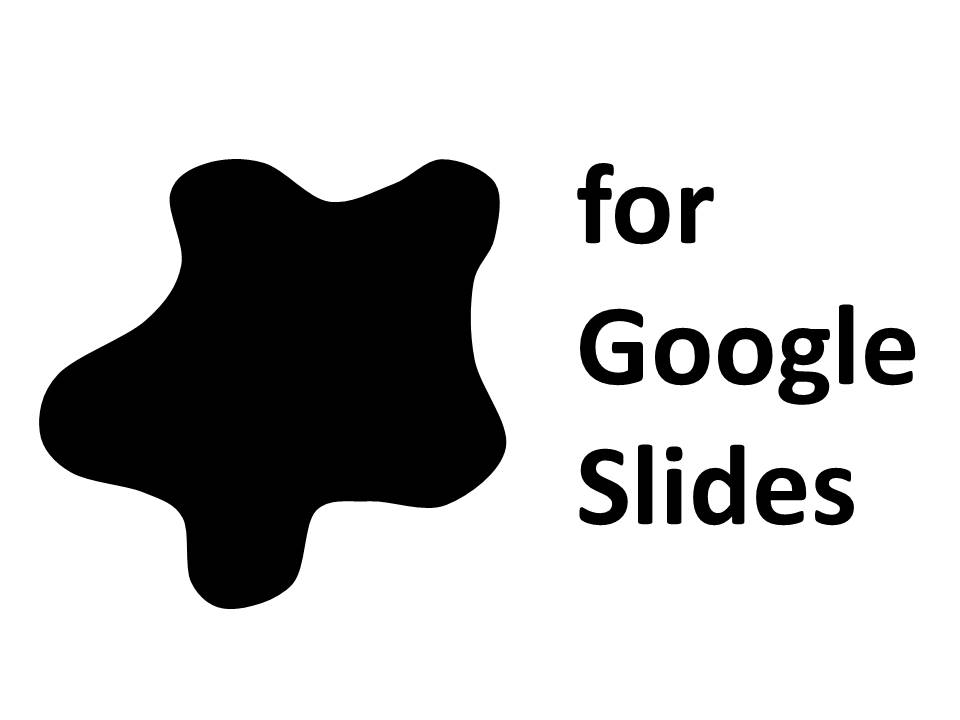
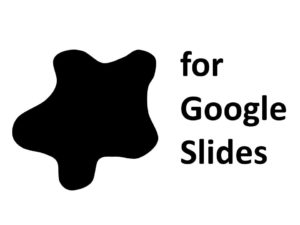
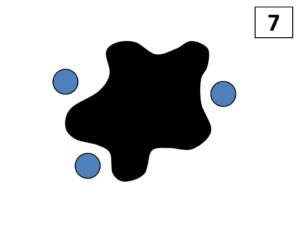
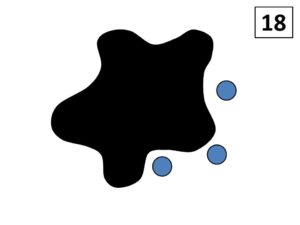
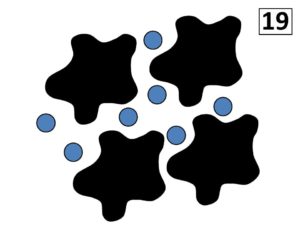
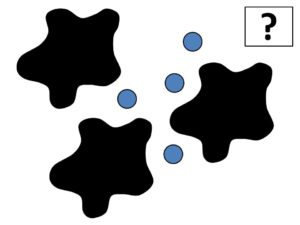
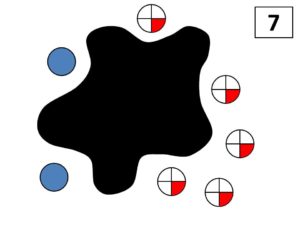
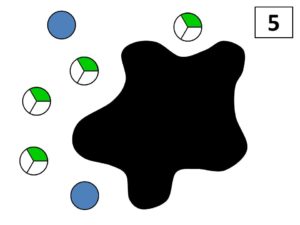
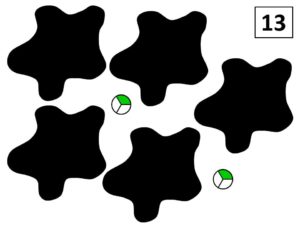
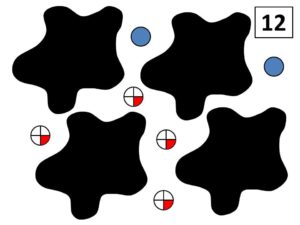

Leave a Reply